Installing WordPress on your domain is a relatively straightforward process. Here’s a general guide to help you with the installation:
Step 1: Choose a Web Hosting Provider
Select a reliable web hosting provider that supports WordPress installations. Popular choices include Bluehost, SiteGround, and HostGator. Sign up for a hosting plan that suits your needs.
Step 2: Register a Domain Name
If you haven’t already, register a domain name for your website. Many hosting providers offer a free domain with their hosting plans.
Step 3: Access Your Hosting Account
Once you’ve signed up for a hosting plan and registered a domain, log in to your hosting account. Most hosting providers use a control panel like cPanel.
Step 4: Install WordPress
- In your hosting control panel, look for an option like “Softaculous” or “One-Click Install.”
- Find WordPress in the list of available applications and click on it.
- Choose the domain where you want to install WordPress.
- Fill in the necessary information, such as the site name, description, username, and password.
- Click the “Install” button to start the installation process.
Step 5: Configure Your WordPress Settings
After the installation is complete, you’ll receive login details for your WordPress dashboard. Access your WordPress admin panel by going to your domain followed by “/wp-admin” (e.g., yourdomain.com/wp-admin).
- Log in with the username and password you set during the installation.
- Explore the WordPress dashboard to configure settings like site title, tagline, and permalink structure.
Step 6: Choose a Theme
Select a WordPress theme to define the appearance of your site. You can find free themes within the WordPress dashboard under “Appearance” > “Themes.” Install and activate the theme you like.
Step 7: Install Essential Plugins
Enhance your website’s functionality by adding essential plugins. Some recommended plugins include:
- Yoast SEO: Improve your site’s search engine optimization.
- Akismet Anti-Spam: Protect your site from spam comments.
- W3 Total Cache: Optimize your site’s performance through caching.
Install plugins by going to “Plugins” > “Add New” in the WordPress dashboard.
Congratulations! You’ve now successfully installed WordPress on your domain. Customize your site further by adding content, exploring additional themes and plugins, and creating a unique online presence.


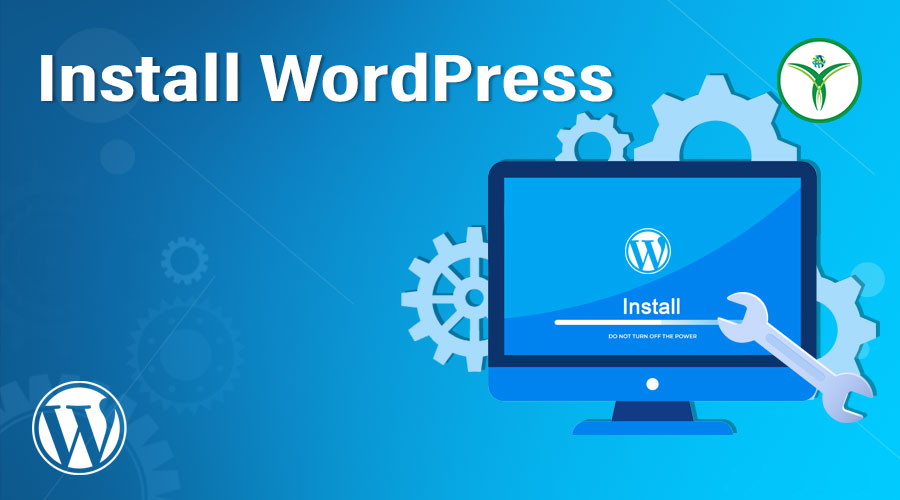
Hi, this is a comment.
To get started with moderating, editing, and deleting comments, please visit the Comments screen in the dashboard.
Commenter avatars come from Gravatar.