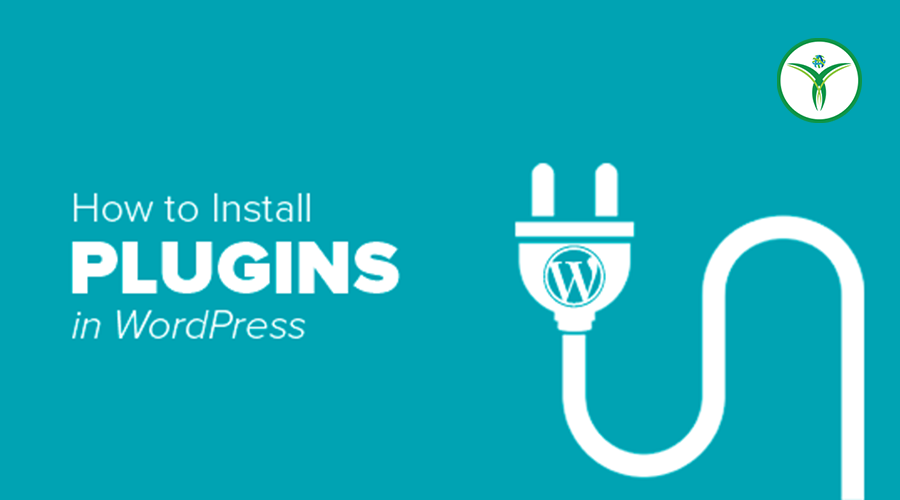In WordPress, plugins are additional pieces of software that you can add to your site to extend its functionality. They offer custom features and enhancements beyond the default capabilities of WordPress. Plugins can be used for various purposes, including SEO optimization, security, e-commerce, social media integration, and much more.
Here’s how you can install plugins on your WordPress site:
Method 1: Install a Plugin from the WordPress Plugin Directory (Recommended)
- Access the WordPress Dashboard:
- Log in to your WordPress admin area by going to your domain followed by “/wp-admin” (e.g., yourdomain.com/wp-admin).
- Navigate to the Plugins Section:
- In the WordPress dashboard, go to “Plugins” and then click on “Add New.”
- Search for a Plugin:
- Use the search bar to find a specific plugin or browse through the available plugins. You can search based on functionality, keywords, or the plugin’s name.
- Install the Plugin:
- Once you’ve found a plugin, click the “Install Now” button next to it. WordPress will download and install the plugin for you.
- Activate the Plugin:
- After installation, click the “Activate” button to activate the plugin and make it functional on your website.
- Configure Plugin Settings:
- Depending on the plugin, you may need to configure settings. Look for a new menu item in your WordPress dashboard related to the installed plugin. Configure the plugin according to your preferences.
Method 2: Upload a Plugin (For Premium or Custom Plugins)
If you have a premium plugin or a custom plugin that you’ve obtained from a third-party source, you can upload it manually.
- Access the WordPress Dashboard:
- Log in to your WordPress admin area.
- Navigate to the Plugins Section:
- Go to “Plugins” and click on “Add New.”
- Click on “Upload Plugin”:
- Click on the “Upload Plugin” button.
- Choose the Plugin File:
- Click on the “Choose File” button, select the plugin ZIP file from your computer, and click “Install Now.”
- Activate the Plugin:
- Once the plugin is installed, click the “Activate” button to make it active on your site.
- Configure Plugin Settings:
- After activation, look for the plugin’s settings page in your WordPress dashboard. Configure the plugin according to your needs.
It’s essential to be selective and cautious when installing plugins. Choose reputable plugins from trusted sources, as poorly coded or outdated plugins can lead to compatibility issues, security vulnerabilities, or performance problems. Regularly update your plugins to ensure they remain compatible with the latest version of WordPress and receive security patches.